DMC Consultants Limited
|
DMC Consultants Limited |
|
|
|
Exporting The G/L Trial Balance Report To Excel
We get a lot of questions from people who want to export the general ledger trial balance report to Excel. They often need to email the report to auditors or co-workers. We find it easiest to print the report to a text file and open it up in Excel. Create a report option Reports > Financial > Trial Balance > Summary Give the report option a name and tick the option to include posting accounts. Set the report destination to screen and file. Choose the name and location of the export file. Make sure to do the following:
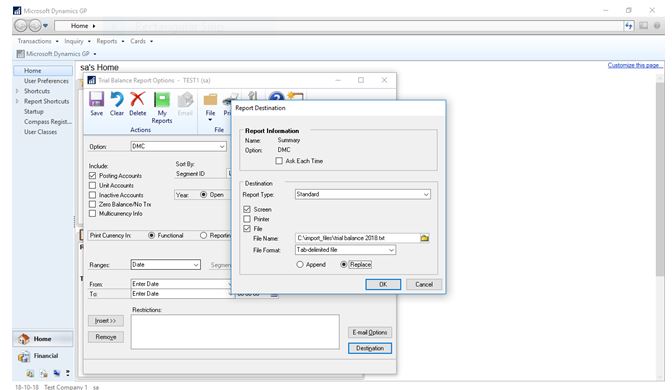
Print the report Print the report as normal. Dynamics GP will export it to a text file on your hard drive. Open the report Start Excel. Open the text file by browsing to the location where it was exported. By default, Excel looks for workbook files when you try to open files. Change the file type from "Excel files" to "all files" or "text files" to see other types of files in the lookup window. Excel will recognize it as a tab-delimited file and ask you how to proceed. Choose finish. You should now have your trial balance report. Save the file as an Excel file. |
|

|